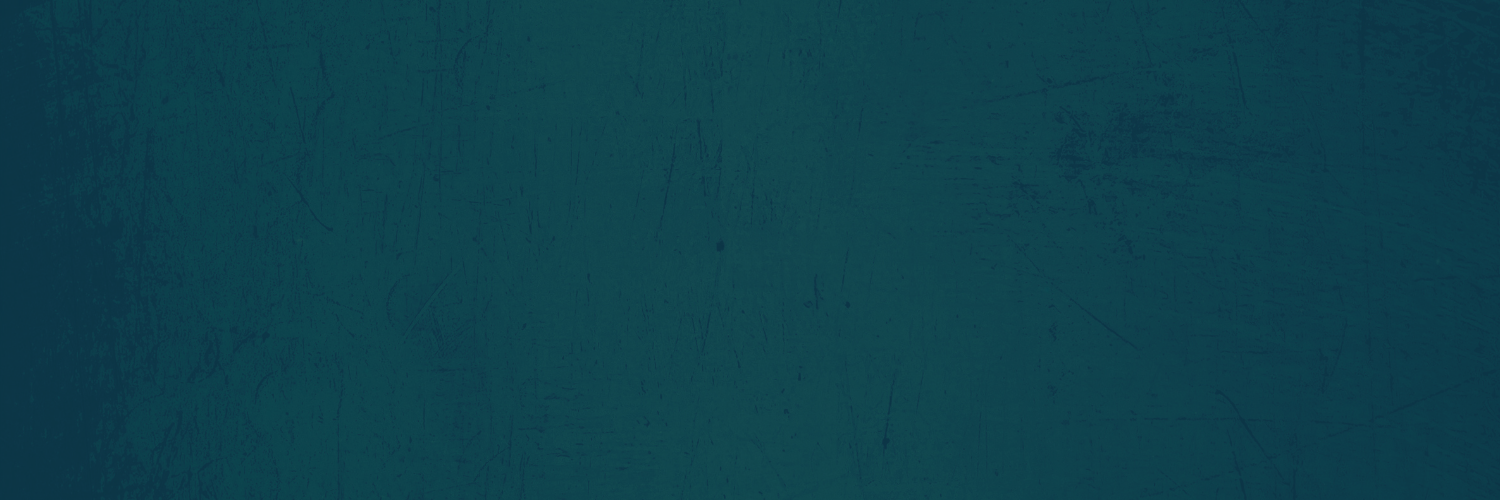
Forum

We all come from different backgrounds. Many of us have the same story. We want to know yours.
Not ready to share yet? That's okay. Maybe you're still trying to figure out how you feel about your changing beliefs. Or maybe you live in a place where apostasy is punishable by death. Whether you just want to read, contribute anonymously, or engage in respectful debate, we hope you find comfort connecting with the growing community of others who dared to doubt.
For safety's sake, log-in is required to post in the forum. You may remain anonymous and you are not required to participate. Only to respect your fellow doubters. We’re all in varying stages of questioning and withdrawal. Those who faith-shame or fear-monger may be asked to leave. Help keep our community supportive and safe!
